In addition to the main features upgraded in the new iOS 11 version, introduced by Apple during the WWDC 2017 Conference, there are many other features that Apple still has to "hide" including Redesigned Invert Colors.
Understanding the Redesigned Invert Colors feature is to enable Dark Mode on the device. This mode will bring apps on iPhone / iPad device iOS 11 to the black background mode. However, Dark Mode does not have a feature that protects your eyes when using night-side devices such as Night Shift mode.
But when switching to a black background, it also reduces screen brightness, doesn't affect the users' eyes and those around them too much. How to enable Dark Mode on iOS 11 will be included in the article below.
Instructions to turn on Dark Mode on iPhone
Step 1:
At the interface on the device, the user accesses the Settings icon and then select General.


Step 2:
Next, click on the Accessibility item.

Step 3:
In the Accessibility interface, click Display Accommodations.
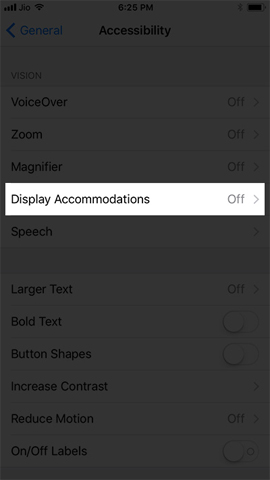
Step 4:
The user then clicks on Invert Colors.

Switch to the new interface, users will see two different options:
- Smart Invert: when activating this mode, it will reverse the color of the display on the device to dark, except media files, images, icons, ... This mode also works with applications on the device.
- Classic Invert: This mode simply reverses the color of the screen.

So to switch the device to a dark background color, we will activate the Samrt Invert mode.

The iOS 11 device interface when switching to dark background will look like the image below.

Although the Redesigned Invert Colors or Smart Invert feature does not reduce the damage of screen lighting when we use the device during the night, it also somewhat reduces the intensity of the light, making the screen soften. In particular, when activating Smart Invert, some other icons will not be changed to dark background.
Video tutorial turns on dark background on iPhone
I wish you all success!
Comments
Post a Comment