Not only are there tweaks to customize the screen interface on the iPhone, but with the User Settings interface you can also change the design. With SmoothTable tweak for jailbroken devices from iOS 10, we can change the design of the Settings interface to the rounded edges. Especially the functional categories in the Settings section will be separated. So we will be easier to find. The following article will guide installing SmoothTable tweak on iPhone.
Instructions for adjusting the iPhone Settings interface
Step 1:
Existing Siri Shortcuts tweaks can now be downloaded to pr0crustes repository for free. Users can click on the link below for direct access.
- https://pr0crustes.github.io/repo/
Step 2:
After installation is complete, go to the Settings section and click on the SmoothTable tweak to customize the interface. In this interface the user sees tweak providing 5 different settings for the Settings.
- Enable TableView Inset: Insert table views of the canvas
- Enable Corner Rounding: Bo rounded corners of the frame.
- Applications: Select the applications you want to circle the icon. Select the application in the list that wants to circle the icon, then push the horizontal bar to the right to activate it.
- Inset: Determine the inset value of the cells. Default value 25.0.
- Radius: Determine the radius value of the rounded cells. The default is also the value 25.0.
After setting up for the Settings interface, users need to restart Springboard or turn off the Open Settings interface, including background running mode and restart.
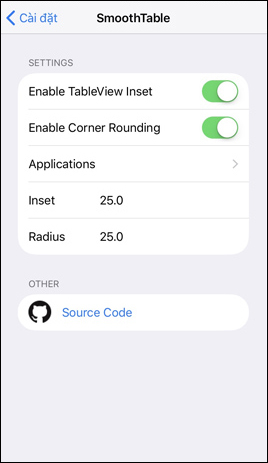


Now when the interface is opened, the settings will look like a circle. At the same time the directory entries will also be separated.


SmoothTable tweaks don't deeply customize the interface on the iPhone / iPad, but only change the Settings interface. You can also select the rounded type for the application icon in the Settings interface.
See more:
I wish you all success!
Comments
Post a Comment