Browser blocking applications, or browser-based ad-blocking software, allow users to surf the web more freely, without being bothered by ads. AdBlocker⁺ is an ad blocking application on Safari, plus many other features. The application provides an interface with content blocking settings, video spontaneous disabled on YouTube, etc., and users can choose to apply it to each site. While surfing the web on Safari, we can use the Mange button to quickly bring the website to the Whitelist Ads list, without blocking ads if desired. The following article will guide you how to use AdBlocker⁺ to block ads on Safari.
Guide to block ads on Safari
Step 1:
Users click on the link below to download AdBlocker⁺ application for iOS device.
Step 2:
After installing, go to Settings and click on Safari. Click on Content blocker. At the new interface, users should click the Adblocker application to use the features of the application on Safari.



Step 3:
When surfing the web on Safari, there are 3 default features that are blocking ads, not being tracked from other websites and blocking anti-Adblock programs.
Then click on the application to change the settings for the application. Click I am ready to start to use the application. Next you will see options to block content that AdBlocker⁺ provides to users.


Some necessary options like:
- Don't load images: Do not download website images, help speed up opening websites by 30%.
- Custom webfonts Block: Block large fonts, improve page opening speed.
- Block social buttons: Block like buttons, share social networks embedded on websites.
- Hide cookies prompts: Hide the request bar to allow cookies on the site.
- Hide article comments: Hide comments on the site.
- Block adult sites: Block access to adult content sites.
- Block malware sites: Block malicious sites that contain viruses and malware.
- Dark icon: Change the app icon color on the main screen.
- Dark theme: Switch theme light / dark theme on the application.
- Disable scripts: Tắt javascripts.
- Whitelist: Add, manage a list of white websites with many features disabled.


Step 4:
The Whitelist list will add web pages if users want to cancel blocking some content. Click the plus icon to add the site. Enter the website in the top bar, then activate the content you want to unblock below, for example, if you don't want to block ads, then activate Whitelist Ads. Finally click the Save button in the top right corner to save.



Step 5:
When visiting any website on Safari, if you want to put the website on the Whitelist list, click on the Share icon below, then click on the Add item.

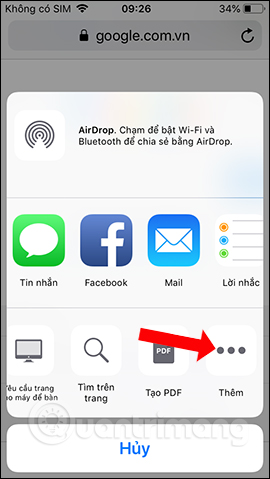
Step 6:
Display the Activity interface, activate the Manage in Adblocker option to bring up the sharing interface. Click Manage in Adblocker again and display the interface to choose to disable content blocking options.



The AdBlocker dụng application helps you surf Safari more freely, blocking ads, banners, turning off YouTube video ads in the browser. With individual websites, we can also put them on the ad blocking list on the page.
See more:
I wish you all success!
Comments
Post a Comment